How to Manage Payment Methods on EasyBuildMat-Net
Managing your payment methods on EasyBuildMat-Net.com is easy and secure. Whether you want to update your current payment method, add a new one, or remove an old one, this guide will walk you through the process.
1. How to Add a New Payment Method
To add a new payment method to your account:
- Log into your account on www.easybuildmat-net.com.
- Go to the Account Settings section under your account dashboard.
- Select the Payment Methods tab.
- Click on Add Payment Method.
- Enter your payment details, such as your credit card or debit card information, or choose another available payment option like mobile payments or bank transfers.
- Click Save to confirm your new payment method.
Once added, your new payment method will be available for use when checking out.
2. How to Update an Existing Payment Method
If you need to update the details of an existing payment method (e.g., new card number, expiration date, or billing address), follow these steps:
- Log into your account on www.easybuildmat-net.com.
- Navigate to the Account Settings section.
- Go to the Payment Methods tab.
- Find the payment method you want to update and click on Edit.
- Make the necessary changes, such as updating the card number, expiration date, or billing address.
- Click Save to update your payment method.
3. How to Remove a Payment Method
To remove a payment method from your account:
- Log into your account on www.easybuildmat-net.com.
- Go to Account Settings and select the Payment Methods tab.
- Find the payment method you wish to remove and click on Remove.
- Confirm that you want to delete the payment method. Please note that you cannot remove a payment method if it is the only one associated with your account or if you have active pending orders using that method.
4. How to Set a Default Payment Method
If you have multiple payment methods saved, you can select a default one to use for future orders:
- Log into your account on www.easybuildmat-net.com.
- Go to Account Settings and select the Payment Methods tab.
- Choose the payment method you’d like to set as the default and click Make Default.
This payment method will automatically be selected at checkout unless you choose another option.
5. How to Use Payment Methods During Checkout
When you are ready to make a purchase:
- Go to your Shopping Cart and click Checkout.
- During the checkout process, you’ll be prompted to select a payment method.
- Choose from the available methods (including any new or updated ones you’ve added) and complete the payment process.
6. Security of Your Payment Information
We take your security seriously. All payment information entered on EasyBuildMat-Net.com is securely processed using industry-standard encryption methods. We do not store sensitive information such as your full credit card number. Instead, we work with trusted third-party payment processors to handle all transactions.
7. Troubleshooting Payment Issues
If you are having trouble adding, updating, or using a payment method, try the following:
- Ensure your payment method has enough funds or credit to complete the purchase.
- Double-check that your billing address matches the one associated with the payment method.
- If you’re receiving an error message, contact our customer support team for further assistance.
8. Need Assistance?
If you have any questions or issues managing your payment methods, feel free to reach out to our customer support team:
- Email: support@easybuildmat-net.com
- Phone: 0800140158
- Live Chat: Available on our website (9 AM – 5 PM, Monday to Friday)
We’re here to ensure a smooth and secure shopping experience for you!
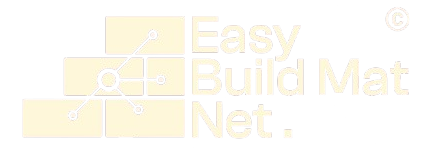

 No products in the cart.
No products in the cart.