How Vendors Can Manage Their Accounts on EasyBuildMat-Net
At EasyBuildMat-Net.com, we value our vendor partners and aim to provide an easy-to-use platform for managing your account and orders. This article will guide you through the steps to manage your vendor account, including how to update your details, manage products, track orders, and more.
1. How to Log into Your Vendor Account
To access and manage your vendor account, follow these steps:
- Go to the EasyBuildMat-Net.com vendor login page: www.easybuildmat-net.com/vendor-login.
- Enter your username and password that were created during the registration process.
- Click Login to access your vendor dashboard.
If you’ve forgotten your password, you can use the Forgot Password link to reset it.
2. How to Update Your Vendor Profile
To keep your account information up to date, you can edit your profile at any time:
- Log into your vendor account.
- Go to the Account Settings section in the dashboard.
- Here, you can update the following details:
- Company Name and Logo: Upload or change your company logo.
- Contact Information: Update your phone number, email address, or physical address.
- Payment Information: Manage your payment settings for receiving payments.
- Shipping Details: Update shipping preferences or rates.
- Click Save Changes to apply your updates.
3. How to Manage Your Products
To add, update, or remove products from your store:
- Log into your vendor dashboard.
- Navigate to the Products section.
- To add a new product:
- Click Add New Product.
- Fill in the necessary details such as product name, description, price, images, and available stock.
- Select the appropriate category and add any attributes such as size, color, or material.
- Click Save to publish your product.
- To edit an existing product:
- Find the product you want to update from the list and click Edit.
- Make the necessary changes and click Save to update the product.
- To remove a product:
- Find the product you want to remove and click Delete.
- Confirm the deletion when prompted.
4. How to Manage Your Orders
To track and manage customer orders:
- Log into your vendor account.
- Go to the Orders section.
- Here, you will see a list of all orders placed by customers, including order status (e.g., pending, shipped, completed).
- To manage an order:
- Click on the order number to view detailed information.
- Mark the order as shipped when you’ve dispatched the item.
- Track the order status and update it if necessary (e.g., if there’s an issue with the order).
- Contact the customer directly from the order page if needed.
5. How to Manage Payments
To view and manage your payments:
- Log into your vendor account.
- Navigate to the Payments section in your dashboard.
- Here, you can:
- View payment history: See a record of all past payments made to your account.
- Update payment details: Add or edit the bank account or payment method where you want to receive your funds.
- Track payment status to ensure timely processing.
6. How to View and Manage Your Sales Analytics
To track your performance and sales metrics:
- Log into your vendor account.
- Go to the Analytics section of your dashboard.
- You will see important metrics such as:
- Total sales
- Top-selling products
- Revenue and commissions
- Customer feedback and ratings
This data can help you make informed decisions to optimize your store and increase sales.
7. How to Handle Returns and Refunds
If a customer returns a product or requests a refund, you can manage these requests directly:
- Log into your vendor dashboard.
- Go to the Returns & Refunds section under Orders.
- View any return requests and take action:
- Approve or deny the return based on your return policy.
- If approved, issue a refund to the customer and update the order status.
- Follow up with the customer if needed.
8. How to Contact Support
If you need help managing your account or run into any issues, our customer support team is here to assist you:
- Email: vendor-support@easybuildmat-net.com
- Phone: 0800140158
- Live Chat: Available on our website (9 AM – 5 PM, Monday to Friday)
You can reach out for issues such as technical difficulties, product listings, or payment queries.
9. How to Log Out
To ensure the security of your account, always log out when you are done:
- Click on your profile icon in the top-right corner of the dashboard.
- Select Logout.
We hope this guide helps you navigate and manage your vendor account efficiently. If you have any further questions, don’t hesitate to contact us—we’re here to support you every step of the way!
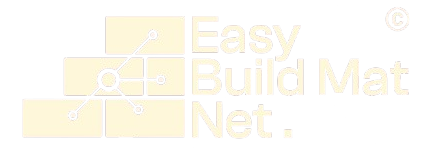

 No products in the cart.
No products in the cart.